Auth0
We have some specific instructions for Auth0 users.
First, expand the "Authentication" section, then click "Enterprise."
Click on "OpenID Connect."
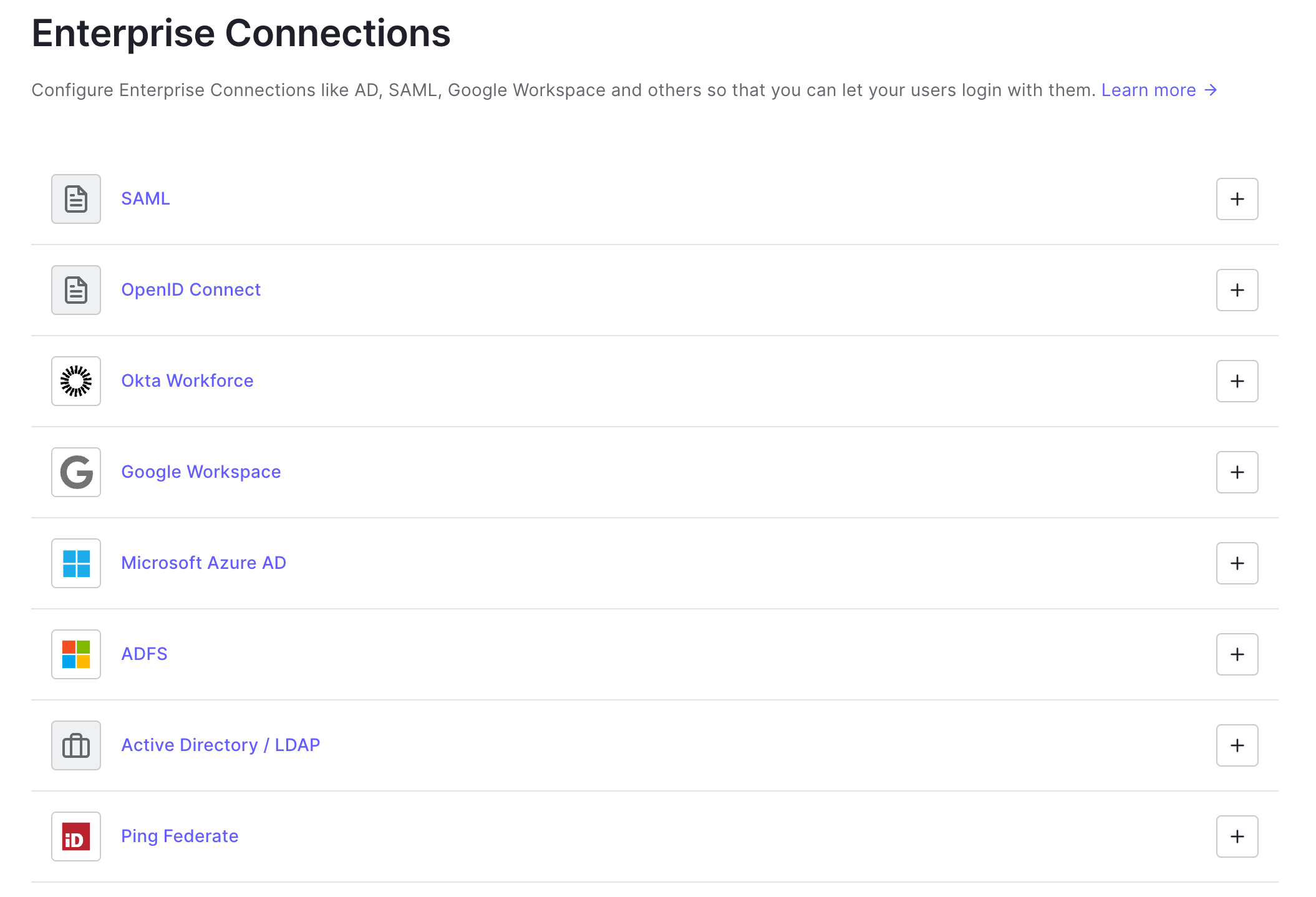
Click "Create Connection."
Fill out the form. We recommend simply calling your connection name "TestBox."
For the Issuer URL, enter our OpenID issuer configuration URL:
https://idp.testbox.com/.well-known/openid-configurationEnter the client ID and secret provided to you by TestBox.
Take note of the callback URL provided so that you can give this information back to TestBox.
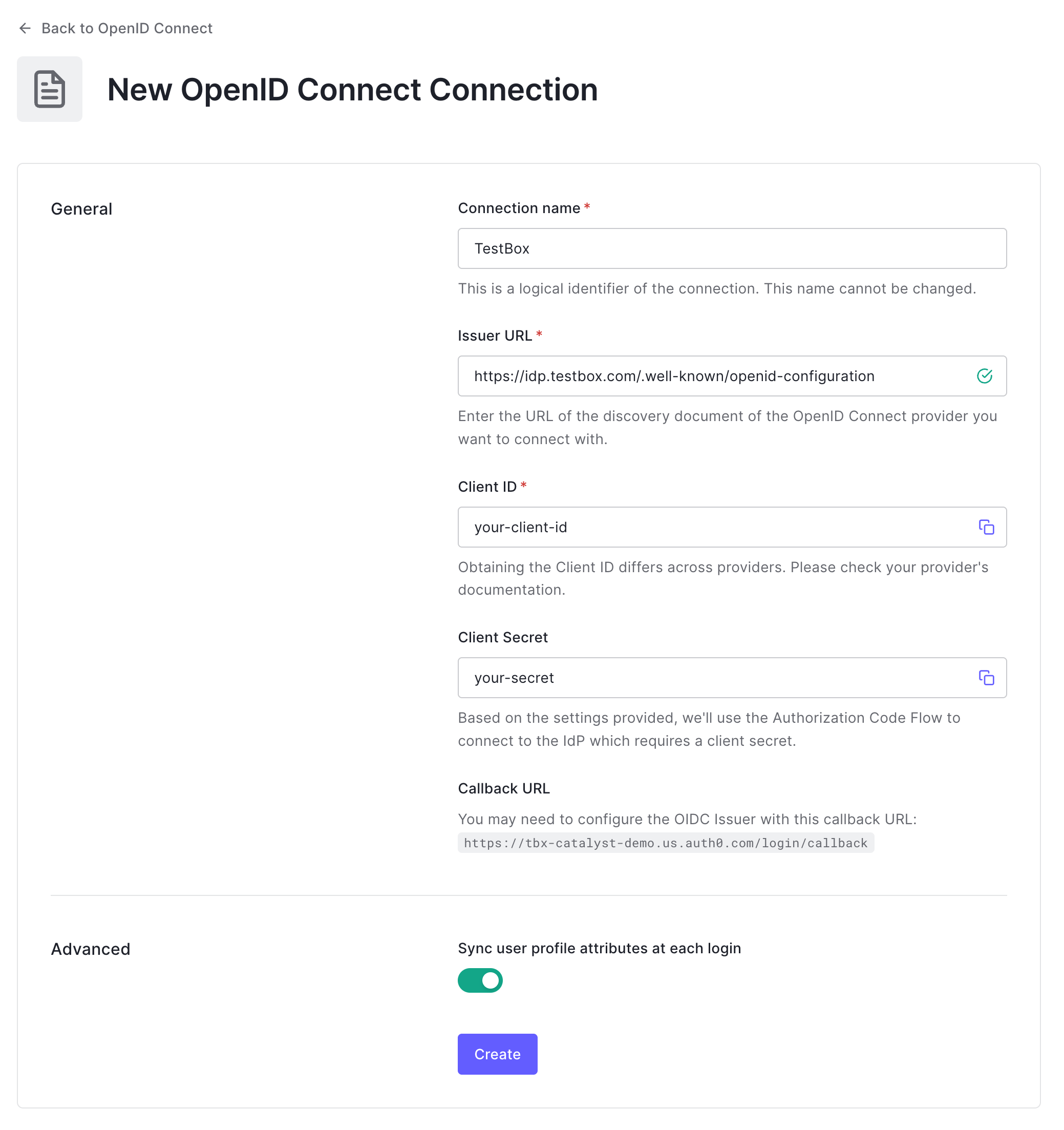
Click "Create."
You will then be presented with options to configure the login experience. We recommend you do not show the button. You may optionally configure "home realm discovery" to look for
tbxofficial.comemails.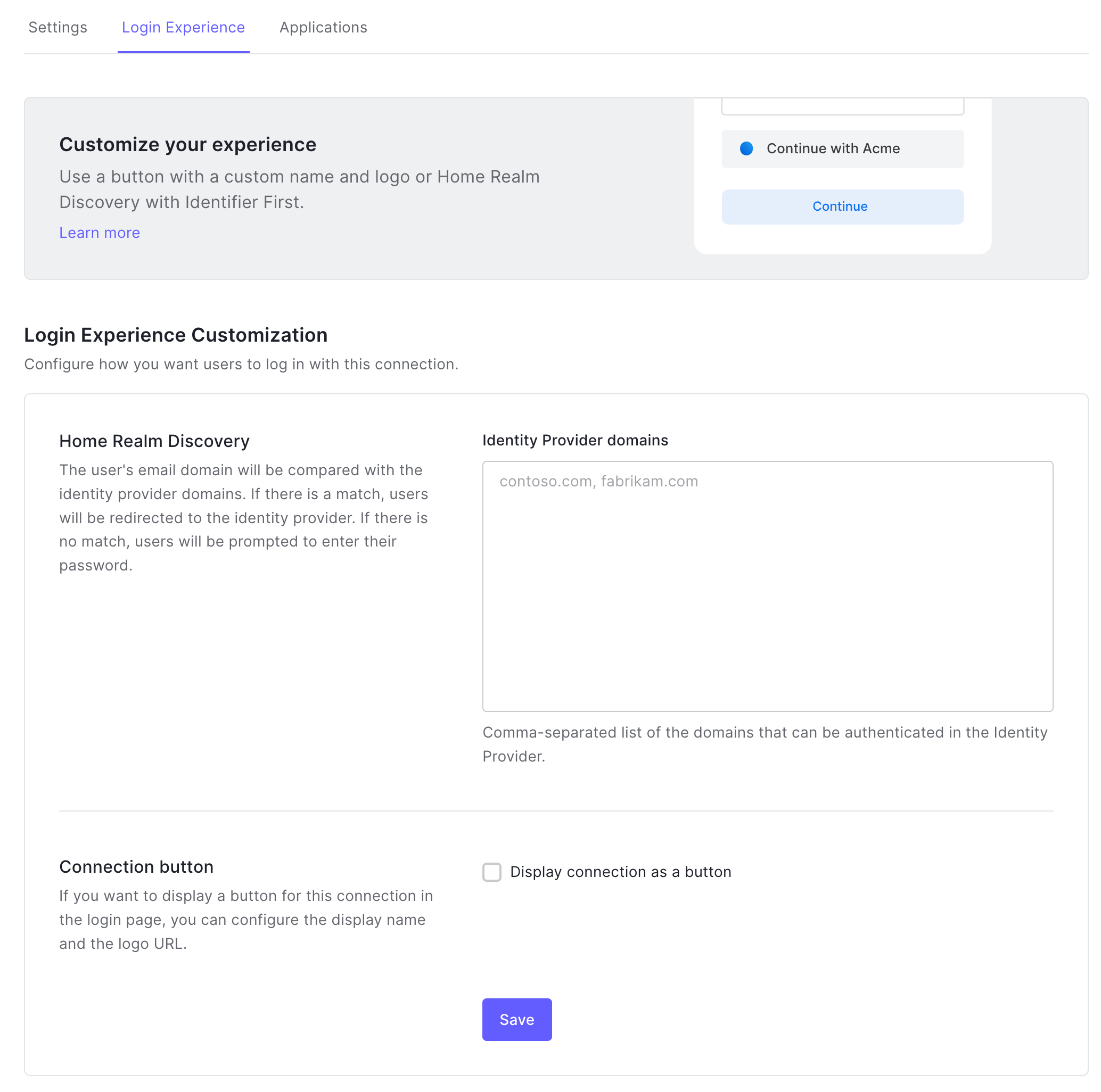
Click "Save," then click on the "Applications" tab next to the "Login Experience" tab.
Activate any Applications necessary to make your TestBox integration work.
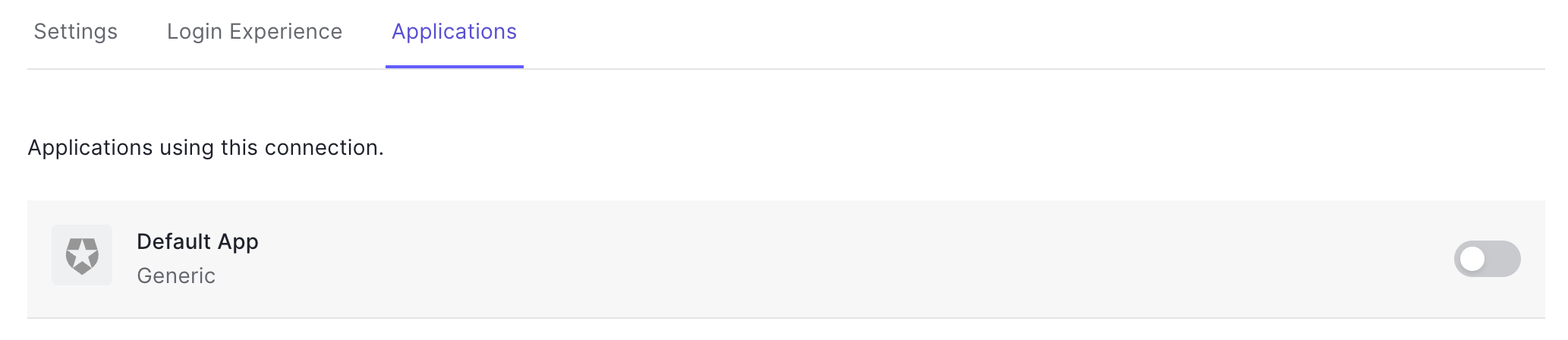
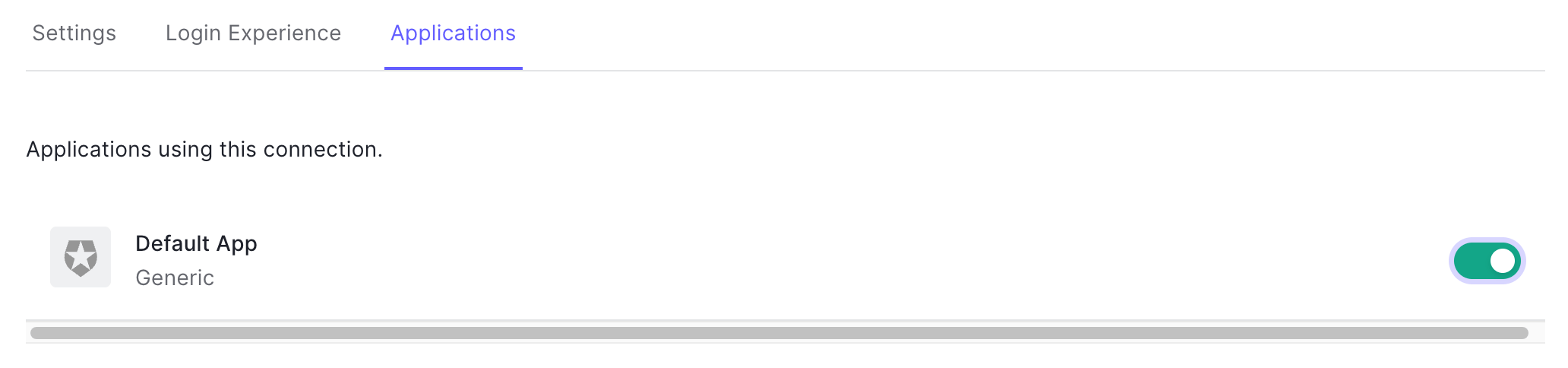
Take note of the connection identifier at the top of the screen. We will need this connection ID.
Send the redirect URLs and connection IDs back to TestBox.
You're done! 🎉